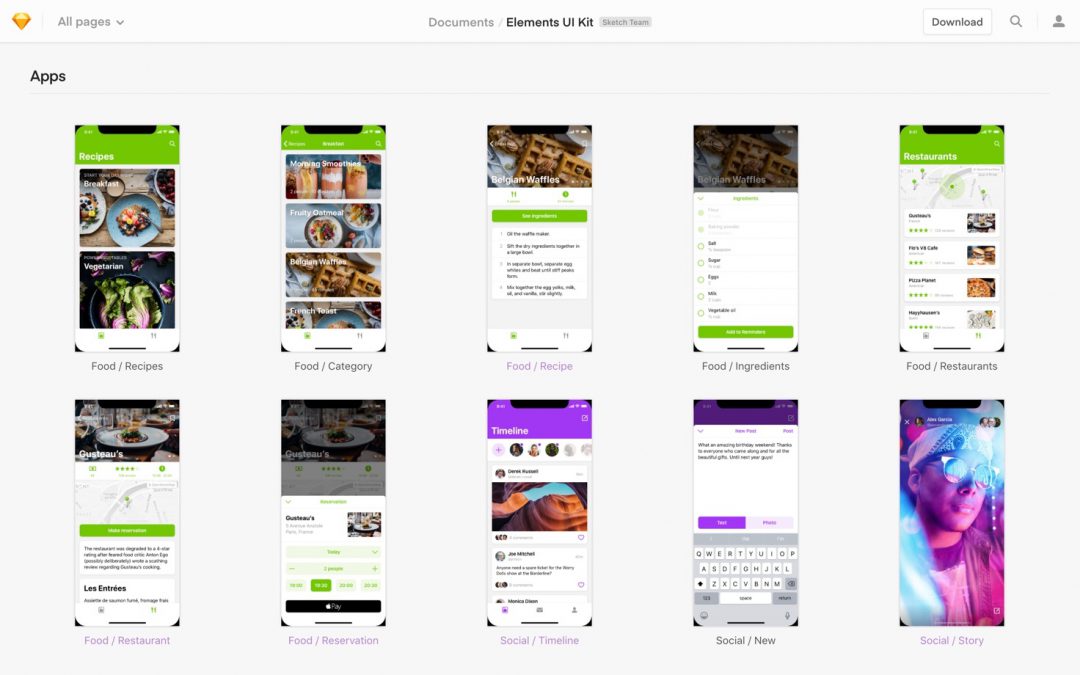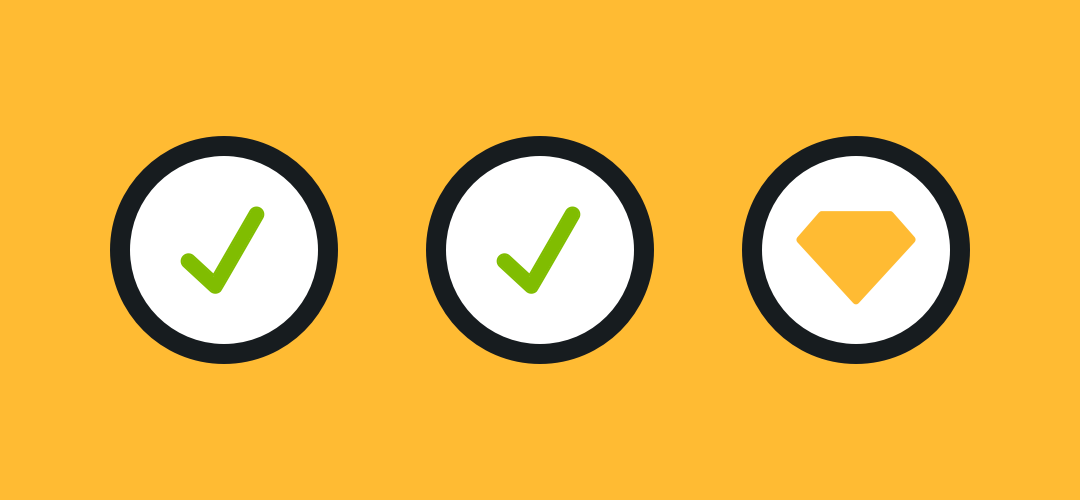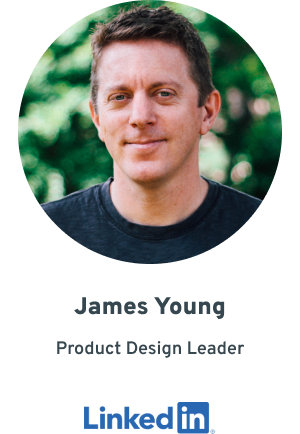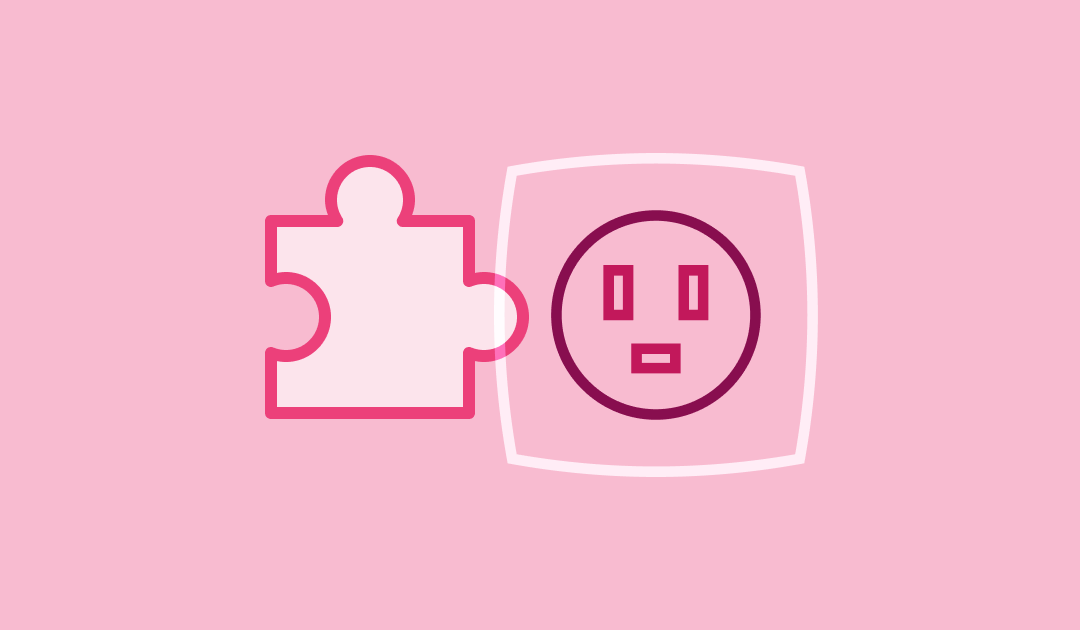
by jydesign | Aug 2, 2019 | Blog
Figma recently released plugins capability to all customers. It arrived as a marketplace built right into the web app, and with a healthy inventory of options already in place. I see this as an overall positive thing. That said, I still stand by an earlier comment I made, defending Figma when they didn’t have plugins at the time:
I still hope and expect that Figma will continue to focus on adding to and improving their core product. I personally don’t like it when productivity features, that might be better implemented directly into the app, become permanently outsourced to third-party plugins. For me, these would be things like art board clean up, layer organization, export options, flowcharting, even color contrast measurement (sorry Stark et al).
On the other hand, plugins like the ones by the Noun Project and Unsplash are exactly the kinds integrations that are best delivered this way.
I have also been concerned in the past about Sketch and any other app that cultivates an ecosystem of plugins, then later natively builds and usurps a popular plugin’s capability by updating their app with that feature while not somehow compensating or quasi-acquiring that plugin as a sign of gratitude toward the third party developers who helped uncover expanded functionality that customers love.
I hope that Figma and Sketch might be thinking about how to better incentivize and reward the developers of popular add-ons as they move forward in this next chapter for design tool plugins.
Artwork credits: Outlet by Srinivas Agra from the Noun Project; add on plugin by vigorn from the Noun Project
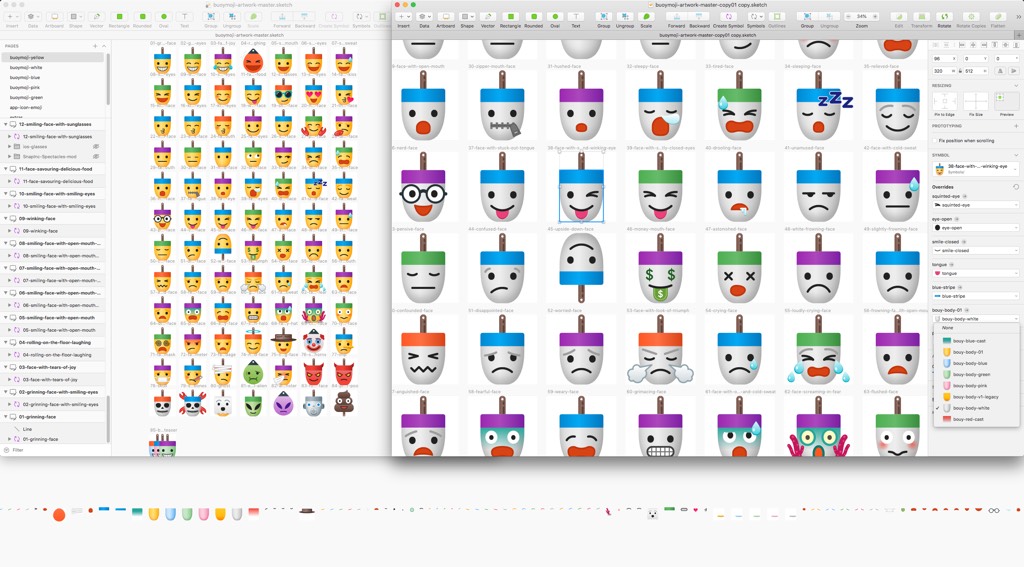
by jydesign | Feb 24, 2019 | Blog
Big 2019 update: Buoymoji stickers are live on the App Store! Also see the Buoymoji product page for details.
Backstory
This is a quick story about a side-project I started messing around with back in November of 2016.
I had a few motivations for working on this in my spare time:
- I wanted to do something with design software that was purely creative and unrelated to the business projects I was contributing to
- I grew up in the North East and I’m a sucker for nautical stuff and I often use buoy images and seafaring characters in my personal ‘fine art’ and illustration
- At the time I was looking for interesting ways to leverage Sketch symbols for illustrated characters, other designers like Pablo Stanley have explored similar ideas and he really hit it out of the park with his initial release of Aavataaars

 My thinking at the time was to create some alternatives to standard emojis. The challenge offered a simple set of constraints – to try and reimagine just the subset of “Smileys” with a buoy theme (a “Buoymoji” play on words).
My thinking at the time was to create some alternatives to standard emojis. The challenge offered a simple set of constraints – to try and reimagine just the subset of “Smileys” with a buoy theme (a “Buoymoji” play on words).
I did learn a lot about options for using symbols so that I could quickly swap and share common elements like sets of eyes, and even how to set the base buoy shape so that I could very quickly create sets that could be different colorways (ex. yellow, blue, pink, white, green buoy families). I even went and grabbed the domain buoymojis.com and still have that.

It was also a good opportunity to learn about the other types of assets needed to post Sticker packs, like an ‘app banner’ shown above.
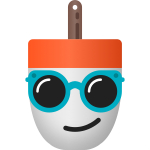 I experimented with referencing contemporary events in the the icon set. For example, Snap had recently come out with their first version of Spectacles so I have the sunglasses emoji wearing them. Overall it was a fun project that I may consider picking back up at some point. Thanks for looking, “Fair winds and following seas”!
I experimented with referencing contemporary events in the the icon set. For example, Snap had recently come out with their first version of Spectacles so I have the sunglasses emoji wearing them. Overall it was a fun project that I may consider picking back up at some point. Thanks for looking, “Fair winds and following seas”!
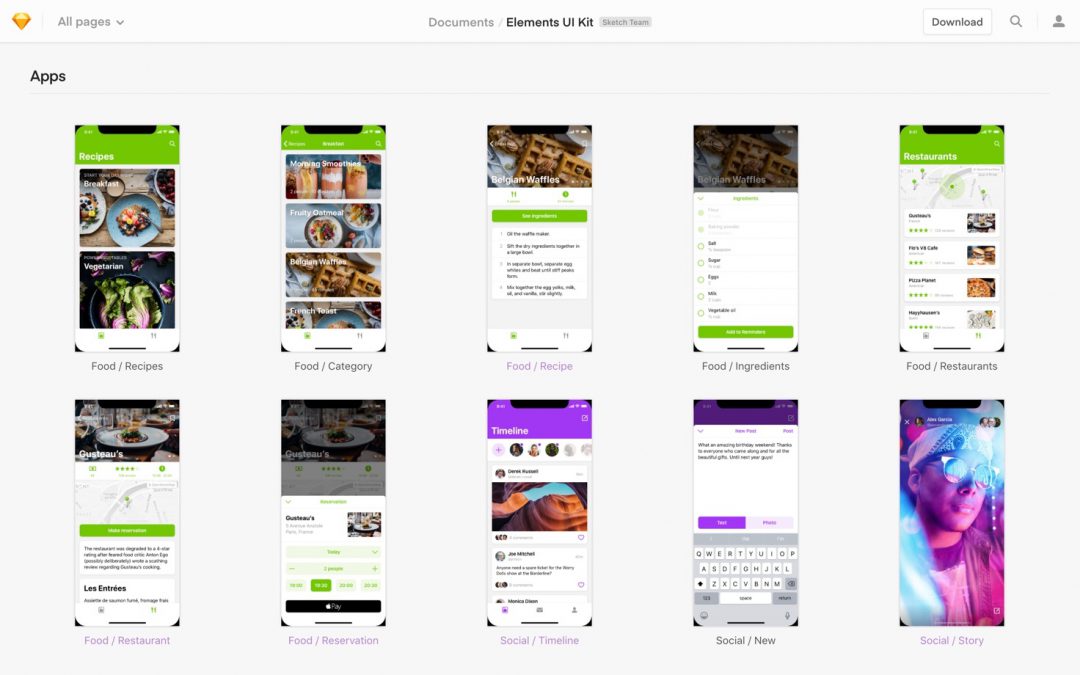
by jydesign | Feb 28, 2018 | Blog
The announcement of Sketch 49 leads with the brand new features for native prototype creation, previewing and sharing.
There are also many enhancements and bug fixes and helpful refinement around symbols and libraries.
It’s the elevation of the central role of Sketch Cloud that really points to a long game strategy falling into place. Not only can Sketch Cloud be used to share art boards or a prototype, it now lets anyone publish a Sketch Library that can be ‘subscribed to’ by any person with an internet connection and a copy of Sketch. To top it off, the first example of this is Apple sharing their official iOS 11 UI Kit!
This has tremendous potential, especially if Sketch adds features around access-control and commerce. Sketch Cloud has the potential to become a store platform (as in shopping) for design assets – free and paid.
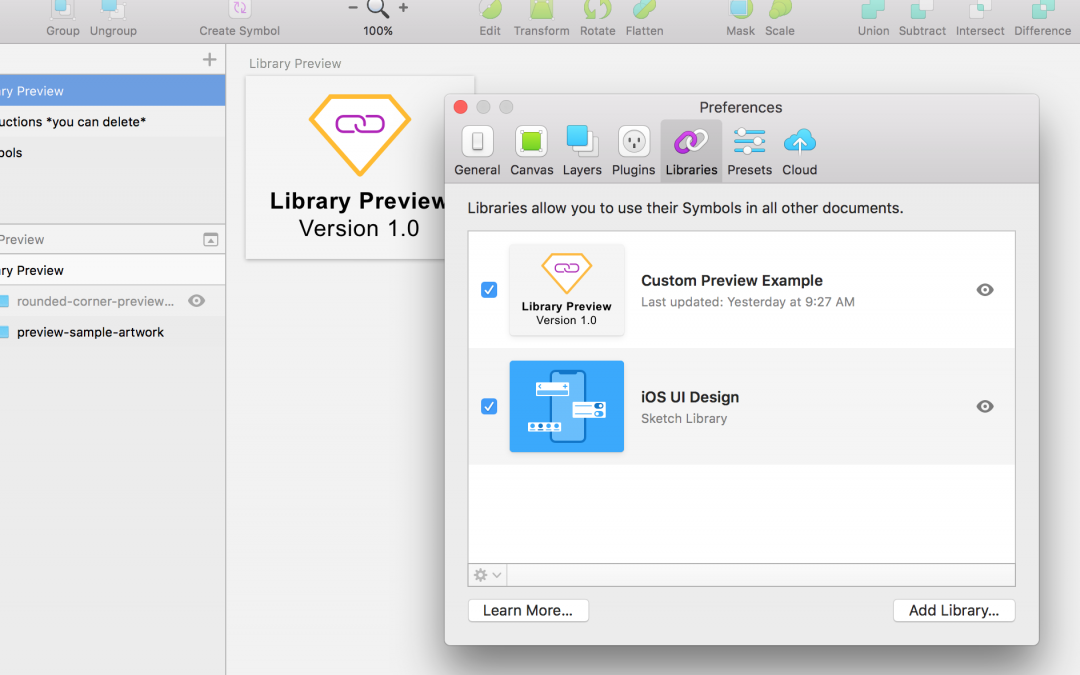
by jydesign | Oct 16, 2017 | Blog
Ever since Sketch Libraries were released in version 47, many people have been asking how to create a custom thumbnail preview that appears in the Preferences panel for their own Sketch Library files.
I’ve created a ‘template’ Sketch file that has the preview artboard already setup so you can quickly get started creating your own preview design. The free download also includes instructions on how to include the preview in your library file.
This template was inspired in part by Stewart Curry’s article “Customising the Sketch Library Preview Image — beta”. One key difference of this template, relative to the article, is that I’ve used an artboard that is @2x the preview size. This appeared to create better image quality on retina displays than a proportionally larger design & has the advantage of being easier to preview at 50% (target size).
Grab the file from github and use the issues tab to report any problems or feature requests.
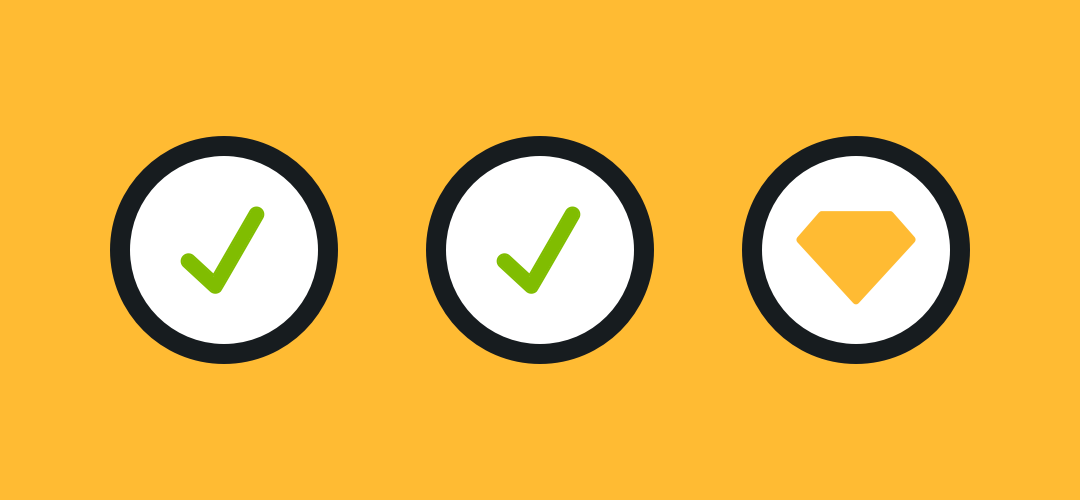
by jydesign | Oct 3, 2017 | Blog
Updated October 3, 2017
Sketch app is a great tool and has become the primary design environment for many professionals. However, like all software it is vulnerable to having bugs whenever there’s a major release. On top of that, the various 3rd party plugins may also become unstable or broken when major updates initially arrive.
Here are some suggestions that will hopefully make each Sketch app update a smooth one.
In North America, there’s a famous fire safety campaign called “Stop, drop and roll“. In that spirit, this guide is structured with the derivative and less memorable theme of “Stop & Think, Initiate Backup Plan, Proceed” (aka STIBPP, just kidding).
Stop & Think
Take stock of what you are currently working on. Are you in the middle of any important client projects? Are you about to reach a major milestone? Is your workflow currently reliant on one or more “must have” 3rd party Sketch plugins? Does your version of macOS meet the current system requirements of the latest version?
Imagine a scenario where there is a bug in the software, a change in the implementation of a feature, or an incompatible Plugin you rely on. Could you afford the extra time and stress of mitigating this based on your current workload? If your answer is no, then you should either hold off on updating or consider some of the next steps.
Initiate Backup Plan
You should be backing up your important files. All of them, not just Sketch files. Never work on a project file in a brand new version of Sketch (or any other app for that matter), before making a backup of the last state of the file that was worked on in the now-previous version of the app.
In addition, frequently saving Sketch files on a service such as Dropbox, or one of the recent Git-style version control services for Sketch now on the scene, can be very helpful way to retrieve past versions if things go wrong. This is even more critical if you have turned off Auto-save.
Sketch files are not always backward compatible. It depends on the version of Sketch that was used to create or last modify the file. Don’t assume that any work you make in the brand new version will result in a file you could later open with a past version of the app. Consider the impact of losing recent changes, if you wind up having to roll back to a past version of a file.
If you have covered your bases using the steps above, you will have the option of using a previous version of Sketch even after you updated to the current release.
You can have multiple copies of Sketch app on your Mac. If you upgrade to the latest version, but also want to have a past version, simply Download a past version of Sketch and place it in a Folder within your Applications, or elsewhere on your drive. You will have to be very aware of which version you have open, as double clicking a Sketch file will always open the most recent version of the app.
Proceed
OK, you’ve taken some steps to protect yourself from the unknown. If you think it’s time, go for it. Update and enjoy the latest version of Sketch!
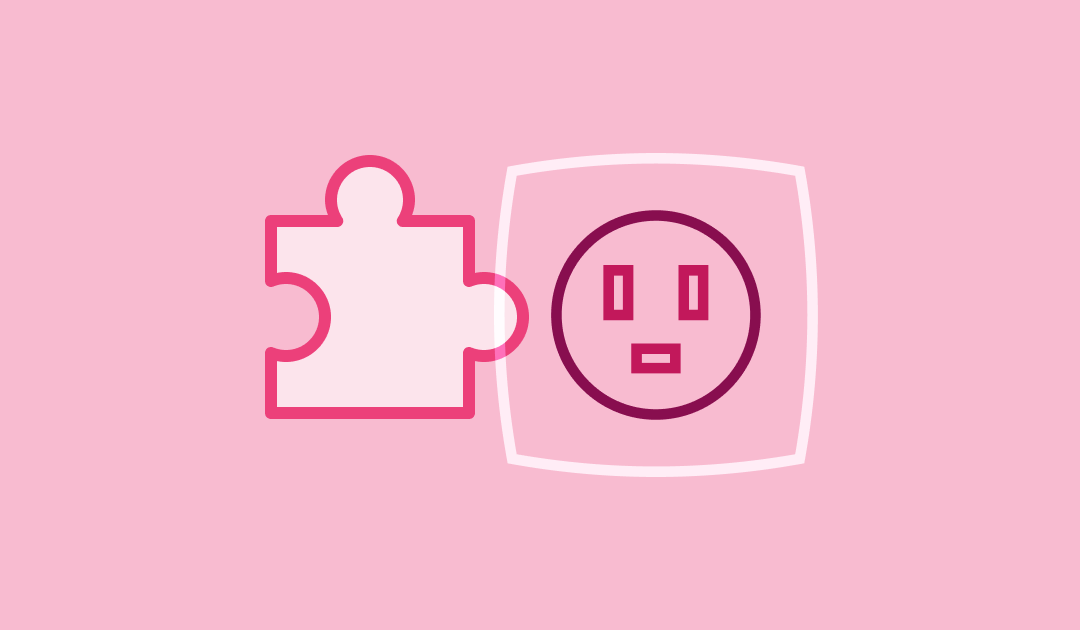
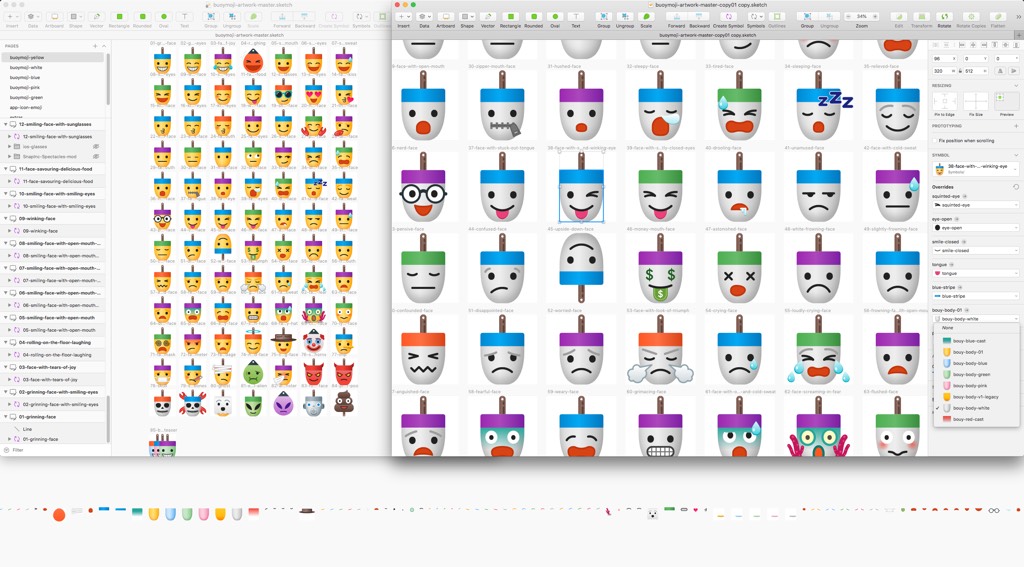

 My thinking at the time was to create some alternatives to standard emojis. The challenge offered a simple set of constraints – to try and reimagine just the subset of “Smileys” with a buoy theme (a “Buoymoji” play on words).
My thinking at the time was to create some alternatives to standard emojis. The challenge offered a simple set of constraints – to try and reimagine just the subset of “Smileys” with a buoy theme (a “Buoymoji” play on words).
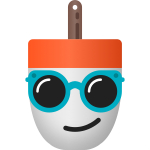 I experimented with referencing contemporary events in the the icon set. For example, Snap had recently come out with their first version of Spectacles so I have the sunglasses emoji wearing them. Overall it was a fun project that I may consider picking back up at some point. Thanks for looking, “Fair winds and following seas”!
I experimented with referencing contemporary events in the the icon set. For example, Snap had recently come out with their first version of Spectacles so I have the sunglasses emoji wearing them. Overall it was a fun project that I may consider picking back up at some point. Thanks for looking, “Fair winds and following seas”!