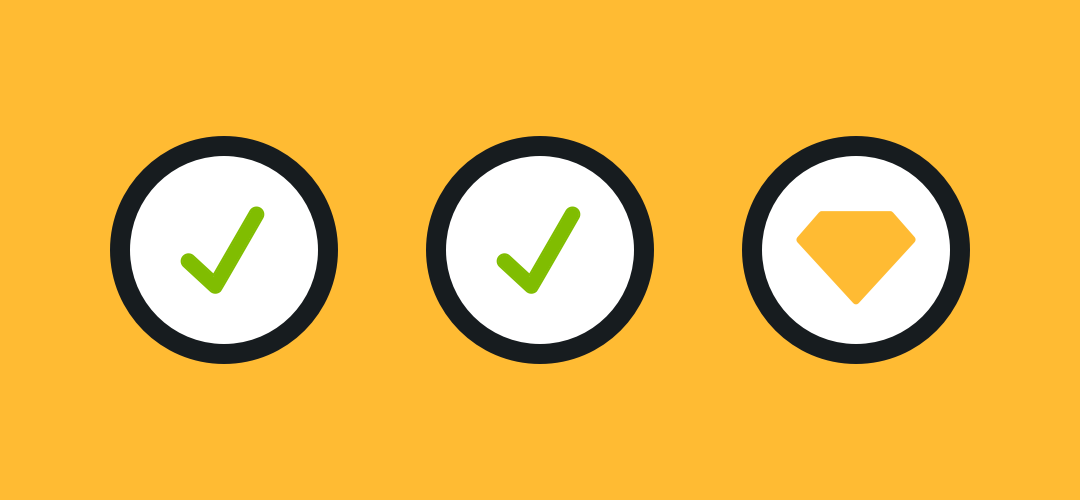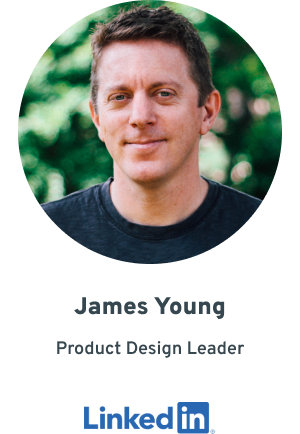Updated October 3, 2017
Sketch app is a great tool and has become the primary design environment for many professionals. However, like all software it is vulnerable to having bugs whenever there’s a major release. On top of that, the various 3rd party plugins may also become unstable or broken when major updates initially arrive.
Here are some suggestions that will hopefully make each Sketch app update a smooth one.
In North America, there’s a famous fire safety campaign called “Stop, drop and roll“. In that spirit, this guide is structured with the derivative and less memorable theme of “Stop & Think, Initiate Backup Plan, Proceed” (aka STIBPP, just kidding).
Stop & Think
Take stock of what you are currently working on. Are you in the middle of any important client projects? Are you about to reach a major milestone? Is your workflow currently reliant on one or more “must have” 3rd party Sketch plugins? Does your version of macOS meet the current system requirements of the latest version?
Imagine a scenario where there is a bug in the software, a change in the implementation of a feature, or an incompatible Plugin you rely on. Could you afford the extra time and stress of mitigating this based on your current workload? If your answer is no, then you should either hold off on updating or consider some of the next steps.
Initiate Backup Plan
You should be backing up your important files. All of them, not just Sketch files. Never work on a project file in a brand new version of Sketch (or any other app for that matter), before making a backup of the last state of the file that was worked on in the now-previous version of the app.
In addition, frequently saving Sketch files on a service such as Dropbox, or one of the recent Git-style version control services for Sketch now on the scene, can be very helpful way to retrieve past versions if things go wrong. This is even more critical if you have turned off Auto-save.
Sketch files are not always backward compatible. It depends on the version of Sketch that was used to create or last modify the file. Don’t assume that any work you make in the brand new version will result in a file you could later open with a past version of the app. Consider the impact of losing recent changes, if you wind up having to roll back to a past version of a file.
If you have covered your bases using the steps above, you will have the option of using a previous version of Sketch even after you updated to the current release.
You can have multiple copies of Sketch app on your Mac. If you upgrade to the latest version, but also want to have a past version, simply Download a past version of Sketch and place it in a Folder within your Applications, or elsewhere on your drive. You will have to be very aware of which version you have open, as double clicking a Sketch file will always open the most recent version of the app.
Proceed
OK, you’ve taken some steps to protect yourself from the unknown. If you think it’s time, go for it. Update and enjoy the latest version of Sketch!